Jul
13
Apple See Sense at Last – Free Full-Screen in QuickTime 7.2
Filed Under Computers & Tech on July 13, 2007 | 2 Comments
There are some things we expect every media player to do out of the box, you know, the basics, actually playing media and that kind of thing. Most people would consider a full-screen mode to be one of these core features that all media players must have. Apple didn’t think so. Past versions of QuickTime made you upgrade to the pro version for $30 if you wanted full-screen playback. Needless to say this annoyed a lot of people. It just looked like greed on Apple’s part and drove people away from Quicktime towards free alternatives like VLC. However, as of QuickTime 7.2 which was released this week you get free full-screen playback. Great to see common-sense finally winning out in the QuickTime division of Apple. THANKYOU!
Jul
3
Perian Goes 1.0
Filed Under Computers & Tech on July 3, 2007 | Leave a Comment
 I reviewed Perian a few months ago when it was at version 0.5. I was already very happy with it then, but it’s gotten better. It used to just be a simple QuickTime component, now it comes as a Preference Pane so it can be easily controlled from within the System Preferences app. It still does everything it used to do, and indeed more, but now it’s easier to manage. If you run OS X Tiger (doesn’t work on earlier versions) and you haven’t already done so, now is the time to download and install Perian.
I reviewed Perian a few months ago when it was at version 0.5. I was already very happy with it then, but it’s gotten better. It used to just be a simple QuickTime component, now it comes as a Preference Pane so it can be easily controlled from within the System Preferences app. It still does everything it used to do, and indeed more, but now it’s easier to manage. If you run OS X Tiger (doesn’t work on earlier versions) and you haven’t already done so, now is the time to download and install Perian.
[tags]Perian, Apple, OS X, Video, QuickTime[/tags]
Jun
23
Namely – The End of a Long Quest
Filed Under Computers & Tech, System Administration on June 23, 2007 | 2 Comments
There are many people who like the dock and many who hate it. Me, I like the dock, but I know it has limits. It’s excellent for keeping those programs you use day-in-day-out at your fingertips. That’s what the dock is for after all, it’s not meant to be the place you keep ALL your apps, just your favorites. On OS X you’re expected to user the Finder to launch those apps that you don’t keep in the Dock. Apple tried to make it a little easier with a keyboard shortcut for going to your applications folder (command+shift+a) but that’s not all that great and it only works from within the Finder anyhow. So, that’s why I’ve been on a quest to find the perfect application launcher for the Mac for quite some time now.
[tags]Apple, OS X, Quicksilver, Spot Light, Himmel Bar, Namely, Application Launcher[/tags]
Jun
22
SMARTReporter – Automatically Monitor Your Mac for Iminent Disk Failures
Filed Under System Administration, Computers & Tech on June 22, 2007 | 1 Comment
Modern hard disks have a built-in system called SMART for monitoring themselves. SMART makes information on the health of the drive available to the OS. It’s far from perfect, SMART errors don’t always means your drive will die, and not all drive deaths are predicted by SMART but it’s still a good indicator all the same. Now, it’s great having all this SMART data there but it’s no good if no one reads it! OS X CAN read it but it doesn’t do so on an on-going basis. In fact, the only time a default OS X install will read the SMART data is when the Disk Utility app is opened. That’s where SMARTReporter comes in. It polls your SMART data at a given interval (default is once an hour) and lets you know if there’ any problems. It can do this in three ways: it can change the color of an icon in your menu bar, it can pop up a message, and it can send an email. You can choose to have it do all, none, or some of these things. The menu bar icon is perhaps over-kill but some people may find it re-assuring to see a nice health green hard disk icon indicating that SMARTReporter is running and that it has found no errors on any of your drives. As soon as it finds a problem this icon will turn an ominous red color. I’d suggest everyone run this app on their macs but just turn off the menu bar icon. That way it runs totally in the background and totally out-of-sight until there is a problem, which will hopefully never happen! I should also mention that because of limitations with the USB to ATA bridge this will not work with USB hard drives. It will also not work with FireWire drives because Apple’s drivers for FireWire don’t pass on the SMART data. This limits this app to internal ATA(IDE) and SATA drives, i.e. regular internal hard drives. Finally, this app is both free and open source being released under the MIT license.
[tags]Apple, OS X, Hard Disks[/tags]
Jun
22
ByteController – Turn Any Keyboard into a Multimedia Keyboard on OS X
Filed Under Computers & Tech on | Leave a Comment
On all my desktop machines I have nice ergonomic multimedia keyboards from Logitech so I can always shut-up iTunes with the stroke of a key when the phone rings or someone comes in to talk to me or something. This is something I really miss on my MacBook Pro. Today I found a free and simple solution, ByteController which you can download from bytetastic.com.
This program does two things, it gives you iTunes controls in your menu bar, and it lets you define your own hot-keys for controlling iTunes. The default look of the menu bar controls is very minimalist and looks like something Apple would do but you can customize the look at lot. You can go from the totally understated default up by flashy and on to downright gaudy. I’ve opted for something in between as you can see from the screen shot below. This program does have one limitation though, it’s only for controlling iTunes. It does let you set hot keys for controlling volume, but this is iTunes volume, not the system volume. However, if, like me, you use iTunes as your media player this app is a real God-send. It’s yet another small simple app that does one this very well.
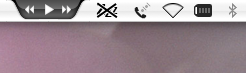
[tags]ByteController, ByteTastic, iTunes, OS X, Apple[/tags]
Jun
17
Bwana – Easier to Read Man Pages on OS X
Filed Under System Administration, Computers & Tech on June 17, 2007 | 1 Comment
Bwana is a very simple app that allows Safari to render Unix Manual Pages (man pages). The man pages are rendered as HTML making them easier to read with the addition of some simple text formating and allowing easy linking to other related man pages. Installation is also trivial, just download, expand, and drag and drop into the Applications->Utilities folder. Then, by some OS X black magic URLs of the form man:[command] (e.g. the man page for the ls command will be found at the URL man:ls) will start working in Safari. It really is that simple! To make things even sweeter this app is free and open source (released under the MIT License). There really isn’t anything more to say about this app, it’s yet another example of a small, simple, OS X app that does one thing perfectly.
[tags]man pages, OS X, Open Source, Freeware, Safari[/tags]
Jun
8
Yahoo Messagenger – JUST DON’T!
Filed Under Computers & Tech on June 8, 2007 | 2 Comments
Unless you are sure you want your system infested with useless bloat for ever more don’t install Yahoo Messenger! I did yesterday and now I’m really regretting it. For a start it wedges itself in everywhere. It runs a process to harass you into setting yahoo as your home page and as your default search. It wedges it’s tool bars into all your browsers and generally just puts itself everywhere it can. As a Mac user I’m not used to this kind of carry-on so it annoys me. However, my annoyance has only just begun. I had to install it to test something in work. My tests being over I went to un-install it today. I went to control panel->add remove programs and found it. Clicked uninstall. It warned me it would need a reboot to complete the uninstall and asked me if I was OK with that. I gave my consent and on it went. It took disturbingly little time and then my machine rebooted. Three guesses what started up on reboot all by itself without my ever asking it to. You got it, Yahoo Messenger! To make things worse, it is now gone from the control panel, and there is no uninstaller for it in it’s start menu folder. The uninstaller un-installed itself but not the program. Windows users need to stand up to this kind of rubbish software and stop using it. TBH I think this behavior would be classed as spy-ware and is probably illegal in the US. I hope someone takes these muppets to court. Enough is enough!
[tags]Yahoo Messenger, Spy-ware[/tags]
Update: It gets even worse! Fresh off the presses of US-CERT we have news of a publicly available exploit for the buggering thing. Just what I need, some randomers executing arbitrary code on my machine via an app I can’t un-install!
May
13
A Look at the NoScript FireFox Add-on
Filed Under Computers & Tech, Security on May 13, 2007 | 2 Comments
I have been warning of the dangers of JavaScript on the web for quite some time now (see related articles at the bottom of this article). I have also always said it is unrealistic to expect people to turn JS off completely. Hence, my advice has been the same, use FireFox, and use the NoScript add-on. However, I’ve never actually done a proper review of NoScript, until now.
May
2
Three 2.0s of Note
Filed Under Computers & Tech on May 2, 2007 | Leave a Comment
This seems to be the time of year for 2.0 releases. Three pieces of software I use on a daily basis have gotten their big 2.0 update recently. Mozilla Thunderbird, the dashboard widget Pakze, and the iStat family of tools from iSlayer. (I discussed both Pakze and iStat in my post on Dashboard widgets for Techies.) In all three cases the most obvious change is a new coat of proverbial paint. Thunderbird and iStat in particular have really benefited from the addition of a little more polish to their interfaces. However, there is more to these upgrades than just looks.
[tags]Mozilla, Thunderbird, iStat, Pakze, Dashboard, Widget[/tags]
Apr
20
Caffeine – Stop Your Mac From Sleeping
Filed Under Computers & Tech on April 20, 2007 | 3 Comments
 Apple laptops have very impressive battery lives. My MBP can run for almost 4 hours if I’m not doing anything too intensive on it (e.g. playing Solitaire on a plane). A big contributing factor to this great battery performance is very aggressive power management. If you have the back-lit keyboard turned on it turns off after a minute of inactivity, after only a few minutes of inactivity the screen dims to about half it’s regular brightness and so on. This is all good and well until you start doing something on your Mac that involves no user interaction but that goes on for a long time. The best example of this would be watching a video. You have to keep jiggling the mouse or the screen will dim. Good media players like VLC automatically stop this happening but many players, including Apple’s QuickTime, don’t. Also, with the popularity of sites like YouTube you often don’t use any media player to watch videos, just your browser. So, what you need is a simple piece of software that will prevent the power saving features kicking in while you’re watching videos. The answer – give you Mac Caffeine!
Apple laptops have very impressive battery lives. My MBP can run for almost 4 hours if I’m not doing anything too intensive on it (e.g. playing Solitaire on a plane). A big contributing factor to this great battery performance is very aggressive power management. If you have the back-lit keyboard turned on it turns off after a minute of inactivity, after only a few minutes of inactivity the screen dims to about half it’s regular brightness and so on. This is all good and well until you start doing something on your Mac that involves no user interaction but that goes on for a long time. The best example of this would be watching a video. You have to keep jiggling the mouse or the screen will dim. Good media players like VLC automatically stop this happening but many players, including Apple’s QuickTime, don’t. Also, with the popularity of sites like YouTube you often don’t use any media player to watch videos, just your browser. So, what you need is a simple piece of software that will prevent the power saving features kicking in while you’re watching videos. The answer – give you Mac Caffeine!
[tags]Caffeine, MacBook, MacBookPro[/tags]






