Apr
16
Remote Desktop Connection Beta3 Released
Filed Under Computers & Tech on April 16, 2008 | 1 Comment
Following on from last week’s expiry of Beta 2 of their Remote Desktop Connection software for the Mac MS have released Beta 3 this week. I’ve just given it a quick test-run and the bottom line is that I’ll be sticking with CoRD rather than changing back to MS Remote Desktop Connection. All in all this beta is a bit of a mixed bag.
First, the good stuff:
- The annoying nag screen telling you to update is gone, yay! 🙂
- When you enter your login details they are actually correctly passed on to the target machine so auto logging in now works for me where as it always failed with Beta 2.
- There is now a simple option to start a new session:
File -> New Connection. This has been missing for so long that I’m happy to see it. Unfortunately it’s badly implemented, it opens an entire separate instance instead of opening a second window within the one instance. Far from ideal but a step in the right direction none-the-less. - KeyChain integration seems to actually work properly now.
As well as the short-comings in the way multiple simultaneous sessions are handled there are also another few down sides:
- The application still crashes each and every time I try to disconnect from a server.
- Rather than use Apple’s crash reporter MS have replaced it with their own which send the info straight to Redmond (good), but unlike the Apple one it does NOT show you what it is sending before it sends it. So God only knows what all is being phoned home to Redmond!
[tags]RDP, Remote Desktop Connection, Microsoft, Windows, Mac, OS X, CoRD[/tags]
Apr
10
Accessing Windows from OS X With RDP
Filed Under Computers & Tech on April 10, 2008 | 6 Comments
At the request of @indieradiochatt this is just a quick and dirty guide for accessing a Windows XP machine from your Mac using RDP. The first step is to enable Desktop Sharing on your Windows box. To do this you go to the System applet in the Control Panel and select the Remote tab. Then just check the Allow users to connect remotely to this computer checkbox (see screen shot). If you use the Windows firewall this is all you’ll need to do, if you use a custom firewall you’ll have to figure out how to let in RDP traffic.
Then you just need an RDP client for the Mac like Microsoft’s Remote Desktop Connection or the free and open source CoRD. You should now be able to connect to your Windows XP machine with either of these clients using the NetBIOS name of the Windows machine (or its IP address), your Windows username & password and your Windows Domain (if applicable). That should be all there is to it.
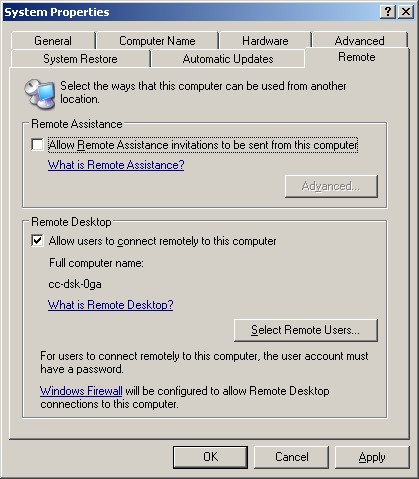
[tags]Remote Desktop Protocol, RDP, Windows, Mac, CoRD[/tags]
Apr
6
RDP on OS X Revisited
Filed Under Computers & Tech on April 6, 2008 | 3 Comments
In work I have a G5 PowerMac but I need to run one Windows application (our call tracking system). Since it’s not possible to run Windows on a G5 using Parallels or VMWare I use an RDP client to connect to a Windows machine I have in the office for testing purposes. Up till this week I’ve done this using Microsoft’s own RDP Client for the Mac. The first version of this client was very basic but functional. Last year Microsoft released two beta versions of the up-coming 2.0 release and I’ve been using those since they came out. These betas were an improvement on the 1.0 version but they are far from perfect and crash just about every time I close a connection. If it has to crash that’s probably the best time but still annoying However, this Week the annoyance factor for the MS client took an upward turn.
[tags]Microsoft, Remote Desktop Protocol, RDP, OS X, Apple, Mac, CoRD, SourceForge[/tags]
Apr
27
Windows Remote Desktop Client for OS X
Filed Under Computers & Tech on April 27, 2006 | Leave a Comment
I unfortunately need to run one Windows application at work (Remedy for managing user-support calls) so I need some form of access to Windows from my Mac. Dual boot is just not an option, I need remedy running in one Window and everything else I need to actually solve the users’ problems in other windows all at the same time. There is a very old Windows machine in my office that is just used for Remedy so in theory I could move over to that machine each time I need Remedy but that’s just annoying so I’ve been using VNC and it worked OK but I couldn’t copy and paste and the lag was a bit annoying. Anyhow, today a colleague was looking for something else on the MS site and found a Mac version of the Windows Remote Desktop Client and me the link. I’ve just installed it and I have to say I’m well impressed. The app is small, efficient, fast and very user-friendly to configure. I have no problem with lag anymore and can copy and paste to/from the windows machine. It even has a cute icon! Basically everything I expect from Apple Apps but it’s a MicroSoft App! Here’s the link: www.microsoft.com/mac/otherproducts/otherproducts.aspx?pid=remotedesktopclient






