Oct
15
Fixing “Failed to connect to settings endpoint” Error in Microsoft Teams App on the Mac
Filed Under Computers & Tech on October 15, 2020 at 11:46 am
As of October 2020, if you go to Microsoft’s site and download the very latest version of Teams and install it on a brand new Mac running the very latest version of macOS with all patches applied and all the default settings set, the Teams app will fail to log you in because it thinks it can’t see the internet. You’ll get a cryptic error that includes the phrase “Failed to connect to settings endpoint”.
The fix for this is really simple, but it took me for ever to find, so I figured I’d share it with the world and perhaps save other some stress ?
The root cause of the problem is the Prevent cross-site tracking setting in Safari. Unfortunately Teams requires 3rd-party cookies to work, so you’ll need to disable this privacy-protecting feature ?
Open the Settings window in Safari, navigate to the Privacy tab and un-tick the Prevent cross-site tracking checkbox.
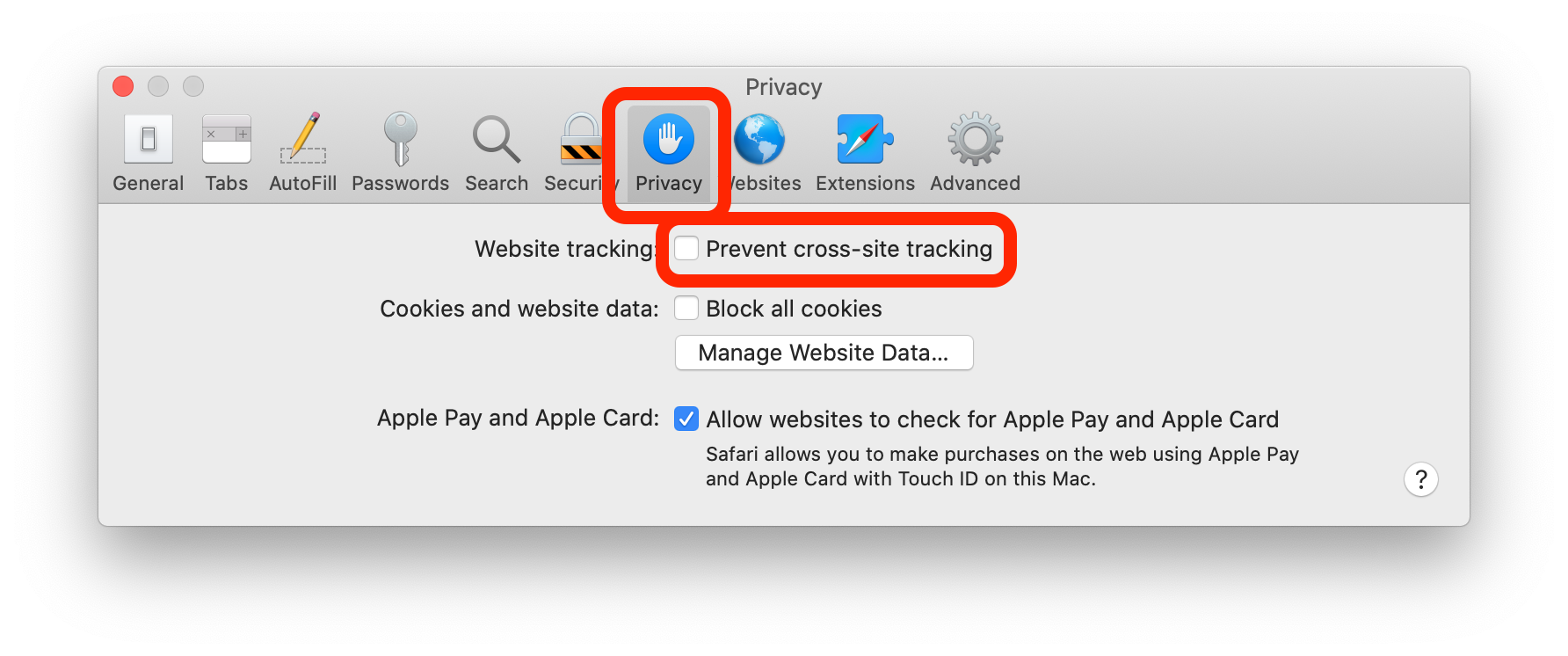
If you make this change before you install the Teams app it will just work, but if you install the app and then run into this problem you’ll need to make Teams forget what it thinks it knows to get it to work. You can do this by deleting the Teams folder in your Library folder, specifically ~/Library/Application Support/Microsoft/Teams.
If you’re comfortable in the terminal simply run:
rm -rf ~/Library/Application Support/Microsoft/Teams
Alternatively, you can delete the folder in the Finder by expanding the Go menu, selecting Go to folder…, and pasting in ~/Library/Application Support/Microsoft. Once that folder is open, delete the Teams folder.






