Nov
24
Automatically adding Screenshots to Yoink with Hazel (Improved)
Filed Under Computers & Tech, Automation on November 24, 2017 at 10:31 pm
Note: This is an improved version of my original solution to this problem.
As a reminder, the problem to be solved is to have screenshots automatically appear in Yoink as they are taken. Again, as a reminder, on macOS, screenshots are saved to the desktop as files with names of the form Screen Shot YYYY-MM-DD at HH.MM.SS.png, e.g. Screen Shot 2017-11-22 at 22.30.10.png. And one final reminder — Hazel is an app that watches the filesystem for events, and executes actions in response. Hazel rules are added to folders.
My original solution was to add a Hazel rule to the desktop folder with the condition Name starts with Screen Shot and a single Shell script action which used the open terminal command to send the screenshot to Yoink. The good people at Hazel replied to my tweet about the original post with a suggestion: I think you can do the same thing without a script. Try using the “Open” action.
Unsurprisingly, the Hazel suggestion proved to be spot on.
So, based on the suggestion from Hazel I updated the action in my Screen Shots rule on the desktop folder to the following: Open with application Yoink:
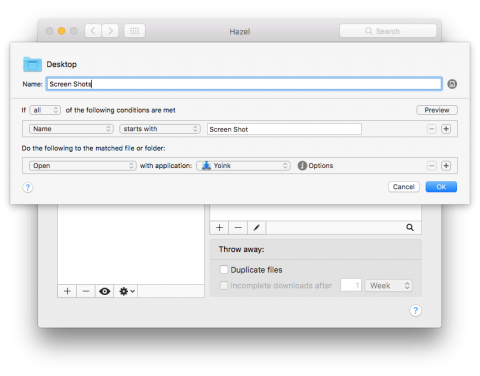
As you can see, the resulting Hazel rule is now impressively simple — one condition, and one action.
You can download an export of the Hazel rule here (it needs to be applied to the desktop folder to work).







[…] Note: based on feedback from Hazel via Twitter I’ve improved on this original Hazel rule, described separately here. […]
[…] Automatically Adding Screenshots to Yoink with Hazel (Take 1) : Bart Busschots and Automatically adding Screenshots to Yoink with Hazel (Improved) : Bart Busschots […]
Is hazel sort of like Automator folder actions?