Aug
6
www.xkpasswd.net Updated
Filed Under Security, Computers & Tech on August 6, 2012 | 2 Comments
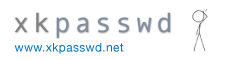 This afternoon I updated www.xkpasswd.net to version 0.2.1 of the XKpasswd.pm Perl module, and added the needed UI to expose some of the new features introduced in version 0.2.* of the module:
This afternoon I updated www.xkpasswd.net to version 0.2.1 of the XKpasswd.pm Perl module, and added the needed UI to expose some of the new features introduced in version 0.2.* of the module:
- It is now possible not to use any separator between the words that form the basis of your randomly generated password
- The padding character can now be set to be randomly chosen, independently of the separator character. This is now the default setting, and provides more entropy by default.
- An additional care transform has been added, you can now choose to have the capitalisation alternate on each subsequent word.
Aug
6
Announcing XKpasswd.pm Version 0.2.1
Filed Under Software Development, My Projects, Security, Computers & Tech on | 1 Comment
This is a minor bug-fix update for XKpasswd (my Perl random password generation module). It squashes two minor bugs which came to light while updating www.xkpasswd.net to use version 2 of the module.
- When the
custom_separatoroption was left blank, no separator was used, rather than the expected random separator. - When the
custom_separatoroption was left blank or set toRANDOM, and thepad_charoption toSEPARATOR, the results were un-expected, different random character was used for each, rather than the same random character.
For documentation and detailed release notes on version 2 of the module, see the release notes for version 2.0.
Aug
4
Making an XKpasswd Automator Action
Filed Under Computers & Tech, My Projects, Software Development on August 4, 2012 | 2 Comments
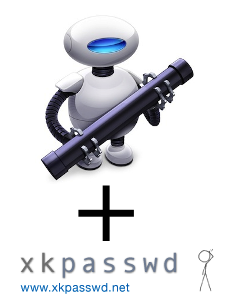 A few weeks ago on the Chit Chat Across the Pond segment of the Nosillacast, I mentioned that I had an OS X service set up to generate a random password using my XKpasswd Perl module and copy it to the clipboard. Listeners enquired as to how they would go about doing that, so as promised, here’s a quick tutorial.
A few weeks ago on the Chit Chat Across the Pond segment of the Nosillacast, I mentioned that I had an OS X service set up to generate a random password using my XKpasswd Perl module and copy it to the clipboard. Listeners enquired as to how they would go about doing that, so as promised, here’s a quick tutorial.
Obviously this tutorial is for Mac OS X users only, because OS-wide Services and Automator are OS X features. The screenshots are taken on 10.8 Mountain Lion, but this same technique definitely also works on OSX 10.7 Lion, and probably even on 10.6 Snow Leopard. This tutorial also assumes that you have downloaded the XKpasswd module, and saved it somewhere on your computer, along with either the sample dictionary file included with the module or one of your own making, and that you know where on your computer those files have been saved. In other words, you need to have XKpasswd.pm and a text file with one word per line somewhere on your hard drive. In my sample code I’m going to assume you’ve installed the Perl module to the suggested location, /usr/local/xkpasswd/XKpasswd.pm, and that you have customised the sample dictionary a little (more secure that way), and saved it to /usr/local/xkpasswd/dict.txt.







